In Autocad 2007 version, exists with the name of Modeling tool bar and In Autocad 2004 version, it exists with the name of Solids. This tool bar has extra features to draw solid geometrical shapes in isometric or 3d. Follow the instructions and step by step procedure are as follows.
Step 1 : First add above mentioned tool bar regarding your autocad version. (Right click at the any tool bar on the autocad screen and click your desired tool bar.)
Step 2: Click on the south east tab from the view tool bar.
How to draw Box and Wedge.
1:Click on the box icon from the modeling tool bar.
2: Click first point (starting point) or enter c (for starting your shape from center).
3: Enter your desired rectangular dimension of length and width. You can enter your length and width amount by entering @ 100 , 50 where 100 will be your desired length and 50 will be width. If you enter one dimension it will create square.
4: Now enter your desired height.
For Wedge draw as same as above mentioned. But you can change your height direction by the help of your mouse.
How to draw Cone and Cylinder
1: Click any point on the drawing area for center point.
2: Provide Radius of the base circle and provide your desired height.
3: For 3P and 2P options follow the diagram,
4: If you want to draw an elliptical Cylinder or elliptical cone, after click the your desired icon enter e for base ellipse. Provide first axis and second axis dimensions and then enter your third elliptical dimension. After making your base ellipse provide your desired height.
How to Draw Sphere.
1: Click any point for center point of the sphere.
2: Enter your radius or enter d for diameter and twice your dimension.
How to draw Torus.
1: Click the center point to start your torus
2: Enter your desired dimension of radius (Radius of Torus)
3: Then enter your Torus tube's radius dimension.
How to draw Pyramid
1: Click any point to start your pyramid.
2: Enter your desired height of the pyramid.
If you enter e for edge at the start it will create your base from its edges. and if you enter s it asks how many sides are required.


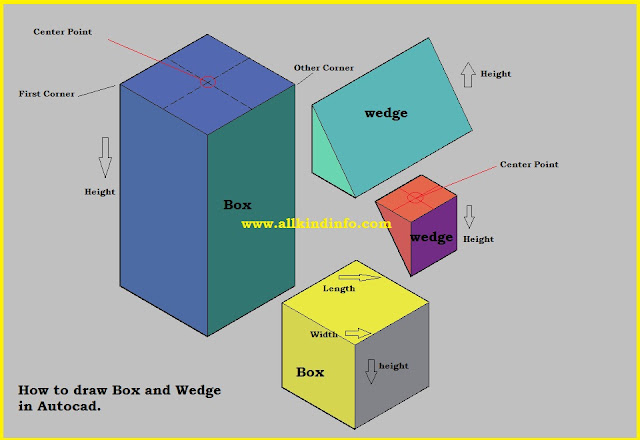

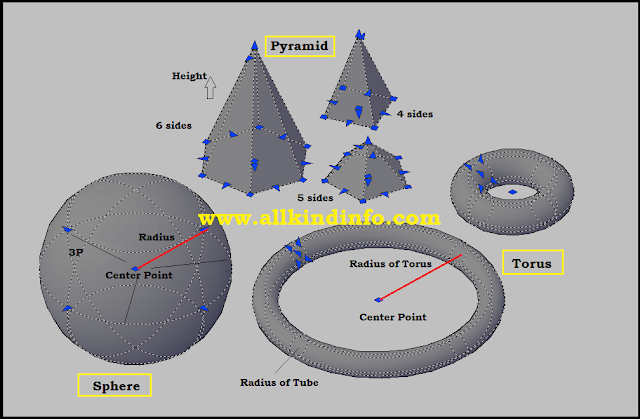
Post a Comment