Multi line
This line is used to draw parallel two or more offset ed lines in autocad. Highway road center white line and yellow colored outer lines is the example of multi line.
Formatting of Multi line
1: Click on the Format tab in menu bar
2: Click on the Multi line Style from the drop down list.
3: Click on the modify tab.
4: After clicking the modify tab another menu box will be appear.
There are three portions and there setting are as follows.
(a) Caps
In this portion there are six check buttons, which are used to format multi line start and end round fillets. If you check these buttons round fillets (round circles) will be apply.
Angle can be adjusted by entering the values (Such as 15,30,45,60 degrees etc). First value entry will be appear at the starting point and second value will be appear on the end point.
(b)Fill
This portion is for apply inside color in the multi line. Chose any color and select to apply. Gray color of road is the example.
(c) Elements
In this portion you can format line types, there colors and there offset distance (Parallel line distance). If you want to add more than two lines then click on the add button.
How To Draw Multi line
Click on the draw tab in menu bar. Scroll down the mouse and pick the multi line and pick the start point and navigate your direction through mouse. Every time your formatting multi line will be set according to your format which was set in the formatting multi line style. To draw different multi line, click on the new tab and save the multi line format style.

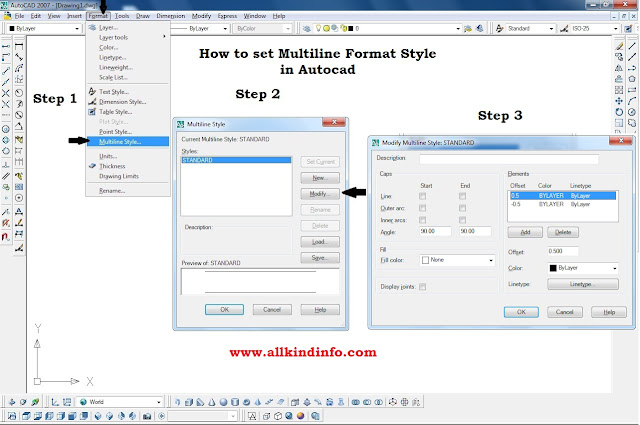

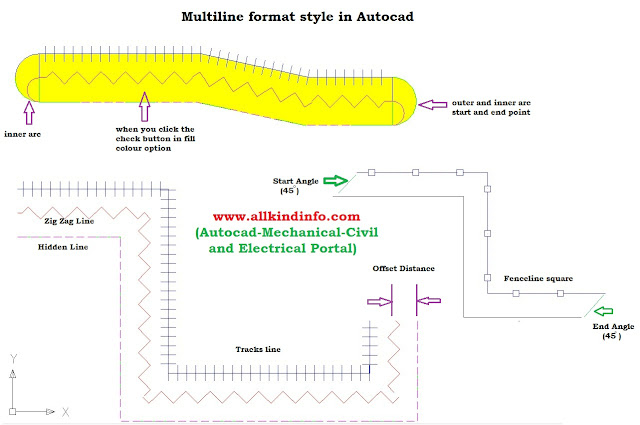
Post a Comment
Multiline Style Formatting In Autocad >>>>> Download Now
>>>>> Download Full
Multiline Style Formatting In Autocad >>>>> Download LINK
>>>>> Download Now
Multiline Style Formatting In Autocad >>>>> Download Full
>>>>> Download LINK qa